
Direct: 1-800-220-0779
Puerto Rico Toll-Free: 1-855-823-8056
AT&T Forms - How to Edit Form Submissions
FC Forms allows your team to edit form submissions. There are two ways to initiate an edit; from the web portal, or in the mobile app. However all editing is done in the mobile app. This feature makes it easy to correct errors and allow mobile users to adjust forms if a customer changes their mind.
The ability to edit form submissions is configured at the form level, giving you control over which forms you want to allow your users to edit.
We will discuss configuring a form to make use of this feature, and how to send form submissions for editing.
Configuring a Form to Allow Editing
Before initiating any edits to submitted forms, you must ensure the Sent and Inbox tabs are enabled for your mobile users and for the desired form, then configure the form to allow edits to form submissions. Once you have enabled this setting, you will be able to edit forms submitted against the new version of the form. It is not possible to edit form submissions made before these settings are enabled.
The ability to edit form submissions is configured at the form level, giving you control over which forms you want to allow your users to edit. You must be a FCAdmin.

This screen will allow you to configure the form to allow edits to form submissions. Once you have enabled this setting, you will be able to edit forms submitted. In all cases, only the original person who submitted the form can complete the requested edit on the mobile app.
-
Navigate to the appropriate form in the web portal and select Edit Form.
-
Select the Settings tab.
-
Select Allow form submissions to be edited beneath the Editing menu.

Initiate an Edit in the Web Portal
-
Navigate to the Data tab in the web portal.
-
Select the appropriate form submission.
-
From the dropdown menu next to the form submission ID, select Send for Edit.

-
In the popup box, add any required notes to the request. Select Send.
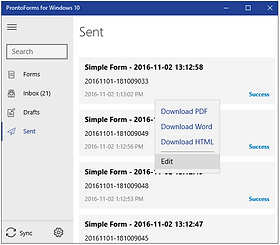
Initiate an Edit from the Mobile App
-
Navigate to your Sent screen in the mobile app.
-
Tap and hold the form submission you want to edit. This will send it back to your Inbox.

-
Navigate to the Inbox and tap the form you requested to edit.
-
Complete your edits, then tap Send